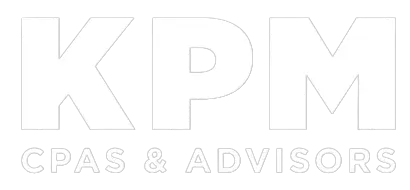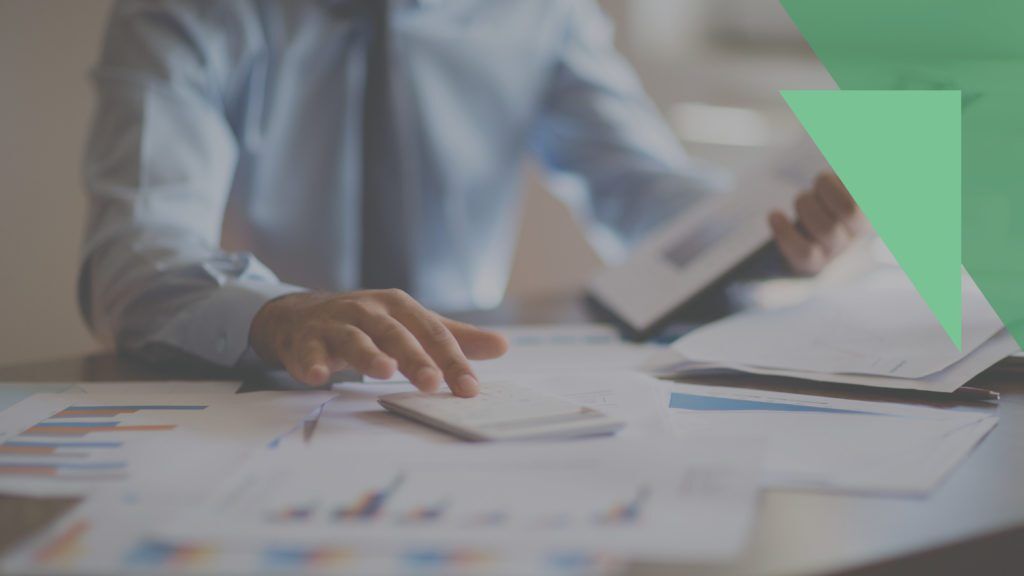QuickBooks® can be a powerful tool for managing your company’s accounting records, but like any software, it’s only as accurate as the information entered into it. If you’ve ever generated a QuickBooks report that didn’t look quite right, you’re not alone. Inaccurate or incomplete reports are a common issue that, if left unresolved, can lead to poor business decisions, compliance problems, and audit complications. Fortunately, the following five-step approach can resolve most reporting issues before they spiral out of control.
1. Identify The Root Cause
Reporting issues in QuickBooks often stem from a few common areas, including:
- Uncategorized or misclassified transactions
- Duplicate entries
- Deleted or voided transactions
- Unrecorded bank activity
- Manual errors in journal entries
- Unreconciled accounts
- Incorrect report filters or settings
- Misuse of classes, locations, or customer/job designations
For example, entering a transaction in the wrong accounting period can affect your month-end or year-end results. Similarly, inconsistent tagging of classes or jobs will distort segmented reporting. Also, pay attention to report basis settings (cash vs. accrual) and date ranges. These settings are sometimes overlooked and can significantly alter results.
2. Drill Down Into The Details
Once you’ve spotted questionable figures, click on suspicious line items in QuickBooks to view the underlying transactions for accuracy. The software allows you to run supplemental reports — such as transaction details by account, the profit and loss by month, and the trial balance — to identify imbalances and incorrect postings. You can also audit your undeposited funds account to ensure deposits are recorded properly and not duplicated.
3. Use Account Reconciliation & Other Tools
If you don’t reconcile bank and credit card accounts regularly, there’s a good chance that unrecorded or duplicated transactions are throwing off your reports. Run the reconciliation tool to match your QuickBooks records against bank statements.
You can also review a history of changes using the “Audit Log” function in QuickBooks Online or “Audit Trail” function in QuickBooks Desktop. These logs can help identify when a transaction was created, modified, deleted, or reclassified. Desktop users can also use the “Verify Data” function to check for damaged data and the “Rebuild Data” function to fix common file integrity issues.
4. Review User Access & Role Settings
If multiple users access your files, ensure role-based permissions are set properly, limiting unnecessary user access. Users with unnecessary access may unintentionally modify financial data, creating inconsistencies. Consider setting a closing date to prevent unauthorized backdated edits. And integrate apps carefully to ensure third-party data, such as that from payroll or point-of-sale systems, syncs accurately with QuickBooks.
5. Seek Outside Help
If you’ve tried to fix an issue but your reports still don’t make sense, it might be time to call for reinforcements. Our accounting and bookkeeping professionals are proficient in QuickBooks and familiar with common financial reporting errors.
We can help review your books, identify incorrect entries, and make any necessary adjusting journal entries. We can also help you improve internal processes to reduce future reporting errors and implement robust internal controls for more accurate, insightful reporting. If your numbers don’t add up, we’re here to help you get them back on track — and keep them there. Contact us.