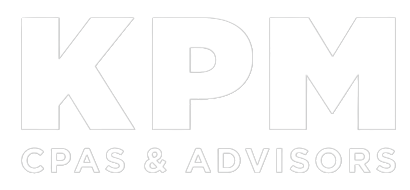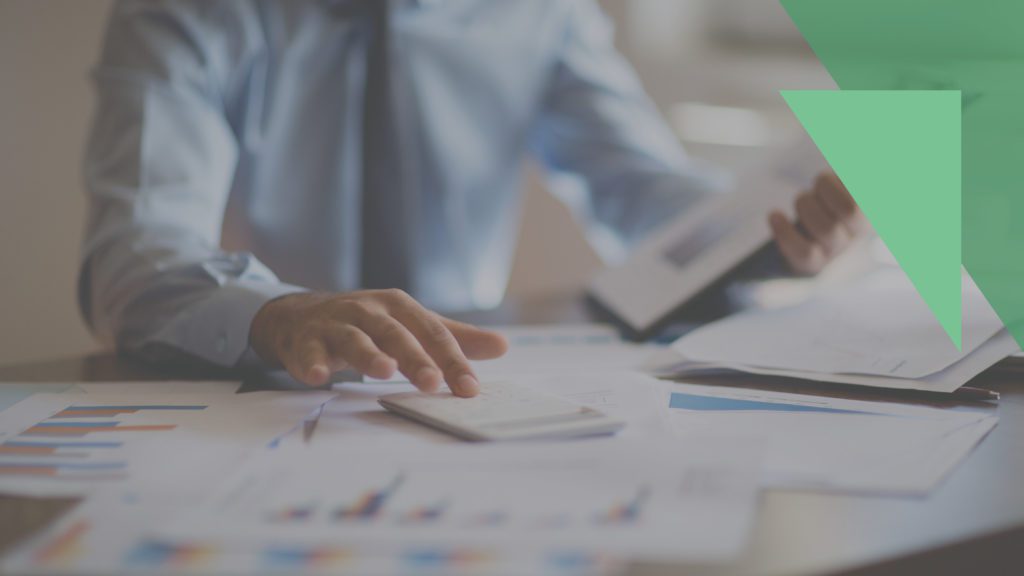Your organization may need to track business miles for a variety of reasons, including tax deductions, reimbursements to employees for personal vehicle use, and to comply with IRS rules and regulations. Fortunately, QuickBooks® offers tools to help make the process easier, more accurate, and less burdensome administratively. See five steps to streamline your bookkeeping for mileage in QuickBooks below.
Five Steps to Streamline Bookkeeping for Mileage in QuickBooks
1. Download the QuickBooks mobile app. To track business miles, owners and employees who drive company vehicles (or personal vehicles for business purposes) will need to download the QuickBooks mobile app and log in to your company’s account. Note: Only users that have been given administrative rights can automatically track their mileage using the QuickBooks mobile app. So, your company might need to provide administrative rights to additional employees to enable this functionality.
2. Allow QuickBooks to access your location. QuickBooks can track users’ business mileage automatically if users give the app permission to access their locations. Once autotracking has been activated, the app will record each trip in the app. Travelers can then classify which trips were for business or personal use.
To preserve privacy, company policies may allow employees to de-activate location tracking during nonbusiness hours. QuickBooks won’t report an employee’s location if they’re on a break, clocked out, or signed out of the app. However, if ‘geofencing’ is turned on and your company uses QuickBooks Time, employees will be prompted to clock in as soon as they enter the geofence around your company’s location.
3. Add vehicles to the app. To ensure the accuracy and integrity of your mileage records, QuickBooks allows users to add vehicles driven for business purposes. To track mileage, each vehicle used for business must be added to QuickBooks. It’s also possible to assign a primary vehicle as the default.
4. Create rules for recurring trips. QuickBooks can apply a rule to classify a recurring route as business or personal. Users will need to add the starting and ending locations for their favorite locations. To avoid confusion, users also can name their favorite routes.
5. Review and approve trips. What if a user forgets their smart device on a business trip? QuickBooks allows users to manually add a missed trip or edit a previous one that was autotracked by the app. Similar to the financial transaction review process, users can review, update, and approve their mileage reports using the app or online. Users also can go online to manage vehicles, trips, favorite locations, and mileage rules when circumstances change.
Without technology, tracking business mileage can be time-consuming. Combining the location data from smart devices with the features of QuickBooks, your organization can streamline the recordkeeping process for business mileage and reduce the need for manual entries. If you have more questions about tracking your mileage in QuickBooks, contact us.